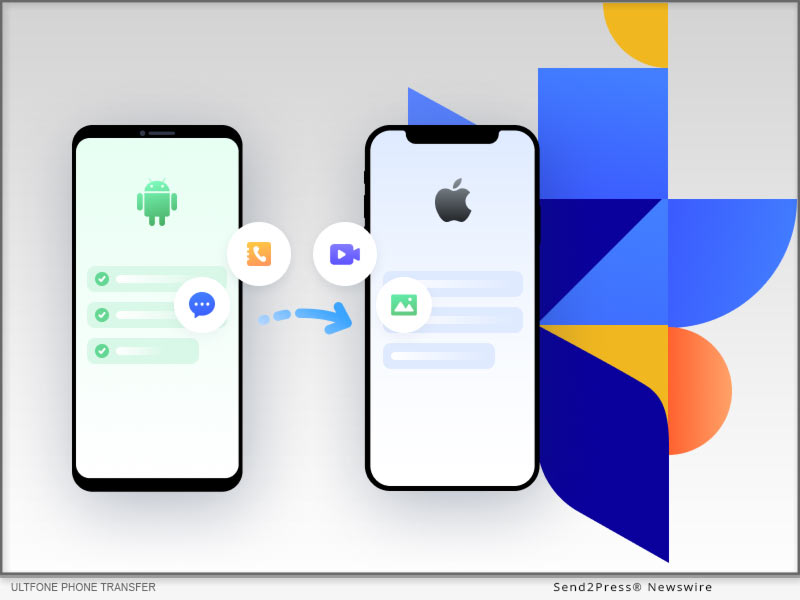
NEW YORK, N.Y. /CitizenWire/ -- Apple has finally unveiled the iPhone 15, and people can't wait to get these titanium beauties. However, users switching from Android to iPhone for the first time might face some inconveniences in transferring data from their old devices to the new iPhone 15, says UltFone.
If you're wondering how to transfer data from Android to iPhone 15, read on.
How to Transfer Data From Android to iPhone 15 After Setup?
UltFone Phone Transfer has made the process that transfer data to iPhone 15 from Android a breeze!
It is safe and reliable and helps you transfer your contacts, messages, photos, videos, music, and other files from Android to iPhone without data loss.
UltFone Phone Transfer Top Features:
* It has a user-friendly interface and lets you transfer to new iPhone 15 with just a single click.
* It carries out iPhone 15 data transfer almost 20 to 30% faster than similar tools.
* It keeps your data safe and does not require rebooting your device to transfer to iPhone 15.
* Compatible with Android version 5 and later, Windows, Mac, and iOS.
How to Use UltFone Phone Transfer to Transfer Data From Android to iPhone 15 Without Resetting?
If you're wondering how to transfer data from Android to iPhone 15 pro/plus/pro max, follow these simple steps:
* Download and install UltFone Phone Transfer on your PC.
* Connect your Android device to your PC, and transfer all the data to your PC.
* Connect your iPhone to your PC, and launch UltFone Phone Transfer.
* Go to "File Manager "and select all the data you want to transfer to iPhone 15.
* Click "Import" for the iPhone 15 transfer data process to complete.
How to Transfer Data From Android to New iPhone 15 without Computer
If you don't have a PC, you can still transfer data to iPhone 15 using the "Move to iOS" app.
It is a free and easy-to-use app that helps you move important data from Android to iPhone in just a few taps.
How to transfer contacts, photo from Android to iPhone 15 using Move to iOS:
* Install "Move to iOS" on your Android device and follow the on-screen instructions to complete the setup process.
* Set up your iPhone 15 and tap "Move Data from Android."
* It will give you a code to enter on your Android device.
* This will connect both devices and transfer data to iPhone 15.
While this is the official method to transfer data from Android to iPhone, it is slow and can duplicate content.
Learn more:
https://www.ultfone.com/phone-transfer.html
About UltFone:
UltFone is a software company that develops tools to help you fix common problems with iOS and Android devices. And if you're stuck wondering how to transfer data from Android phone to new iPhone 15, UltFone Phone Transfer will work its magic to seamlessly move your data!
YouTube: https://www.youtube.com/@UltFoneOfficial/videos
Facebook: https://www.facebook.com/ultfone/
Learn More: https://www.ultfone.com/
This version of news story was published on and is Copr. © 2023 CitizenWire™ (CitizenWire.com) - part of the Neotrope® News Network, USA - all rights reserved.
Information is believed accurate but is not guaranteed. For questions about the above news, contact the company/org/person noted in the text and NOT this website.
