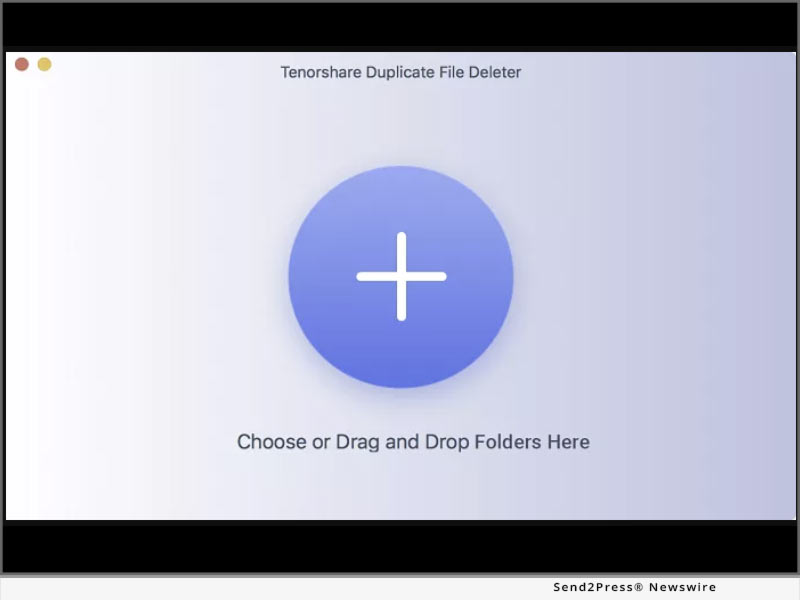
NEW YORK, N.Y. /CitizenWire/ — As of now, Tenorshare has released its new tool – Tenorshare Duplicate File Deleter for Mac, which deals with Mac duplicated files & folders removal. As a Mac user, Mac itself won’t cause duplicate files but adding new data repeatedly may. Now with Tenorshare Duplicate File Deleter for Mac, you can easily remove all the duplicate data in 3 steps for free!
Tenorshare CEO Mike Lee said, “After overcoming the difficulty of deleting duplicate files on the Windows side, we have succeeded in simply removing duplicate files on the Mac side. And we are pleased to announce the launch of Tenorshare Duplicate File Deleter today.”
Within 3 Steps, Users Can Remove Dozens of Duplicates in A Second:
It is easy to remove one to two duplicate files because it is accountable, but what if you have dozens of duplicates that need to be removed and some of them even can’t be found by yourself? Using Tenorshare Duplicate File Deleter, you can remove thousands of duplicates in a second.
Main Features of Tenorshare Duplicate File Deleter (Mac):
* High efficiency for finding duplicate files by searching both file names and contents
* Support various duplicate file types, including duplicate photos, duplicate videos, duplicate movies, duplicate documents, etc.
* Support external device duplicate files removal, including SD card, external hard drive, USB, and so on
* Save disk space and increase your PC performance.
* Allow users to select which files to include or exclude from searches based on users’ needs
* User can remove 15 duplicate files from Mac for free
* User-friendly interface makes removing duplicate files easy
HOW TO REMOVE DUPLICATE FILES & FOLDER FROM MAC IN 3 STEPS FOR FREE:
Step 1: Choose a location that you want to remove duplicate files
After launching Tenorshare Duplicate File Deleter, choose or drop the desired folder to start scanning duplicate files.
Step 2: Wait for Duplicate Files Scanning
Now Tenorshare Duplicate Files Deleter will start to look for the duplicates in your chosen path. Once the scanning process is finished, you will see the duplicates on the right side of the interface. You can preview each of them to make sure which files you want to remove.
Step 3: Duplicate Files Removal
After previewing, simply choose the duplicate files that you want to remove from your Mac and click on “Remove”, then all the duplicates will be removed in a second.
Now you have successfully removed dozens of duplicates in a minute. So easy isn’t it?
Official Website: https://4ddig.tenorshare.com/duplicate-file-deleter.html
To know more about the new tool, follow the social media handles:
Facebook: https://www.facebook.com/4DDiG/
Twitter: https://twitter.com/Tenorshare4DDiG
YouTube: https://www.youtube.com/channel/UCQZ9C1IzQB1bgMXmGw7s5bw
Learn More: https://www.tenorshare.com/
This version of news story was published on and is Copr. © 2022 CitizenWire™ (CitizenWire.com) – part of the Neotrope® News Network, USA – all rights reserved.
Information is believed accurate but is not guaranteed. For questions about the above news, contact the company/org/person noted in the text and NOT this website.
